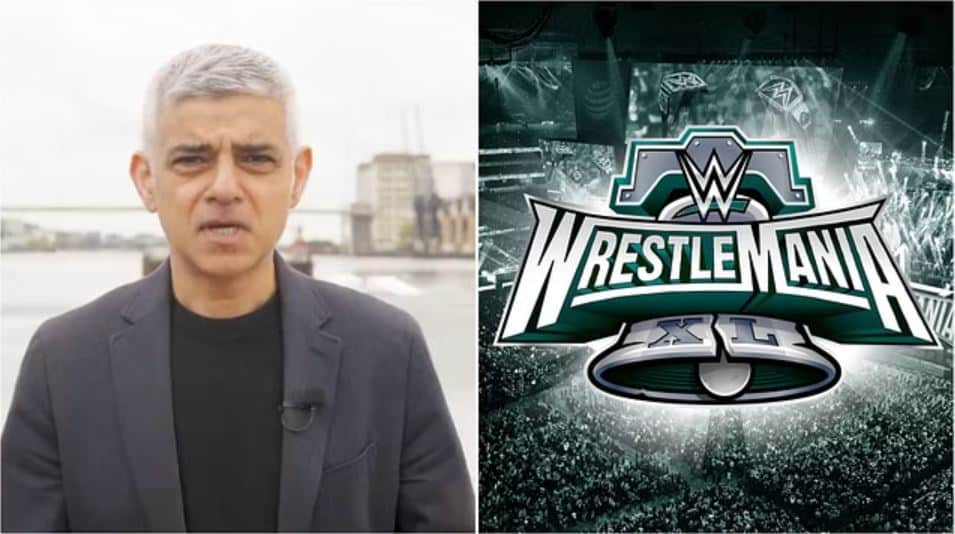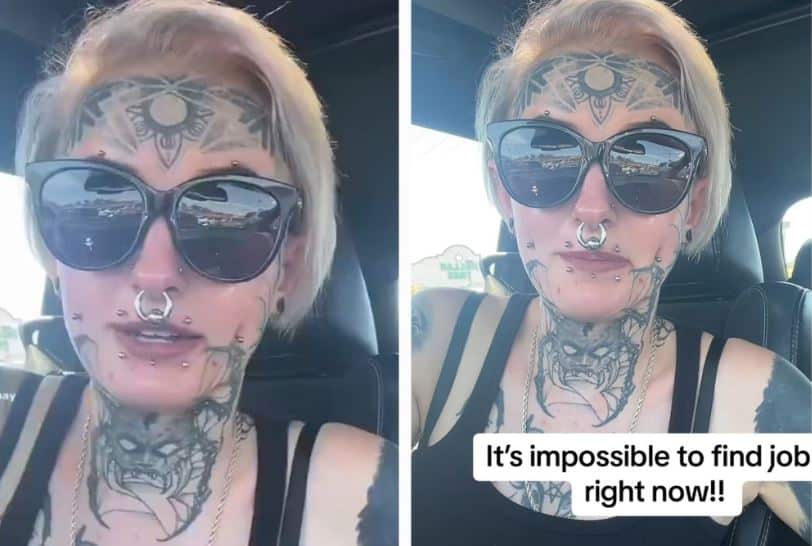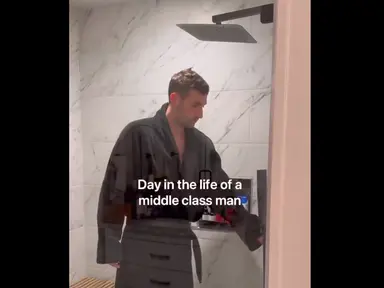Do you want to convert popular videos to MP4 or MOV to MP4? Here we will discuss how to convert video to MP4 on windows and mac respectively. Also, we will show you the detailed steps to convert MOV to MP4. Let’s go through it now.
- Convert videos to MP4 on Windows
- Convert videos to MP4 on Mac
- How to convert MOV to MP4 on Windows
- How to convert MOV to MP4 on Mac
Featured Image VIA
The Free Tools We Need To Convert Videos To MP4
Before we start, let’s take a look at the free video conversion software we’re about to use.
Free Video Converter For PC – WinX Video Converter
- You can easily Convert 4K, HD video formats among MP4, MKV, AVI, FLV, HEVC/H.264, MOV, MP3 and 370+ formats through WinX video converter without any problem.
- If you want to reduce the size of a specific video. It helps compress the size large videos by up to 90% without losing quality.
- The conversion speed of this tool is also quite high. It is 47 times faster than other video converting tools.
- It is a multi-function tool. You can also use WinX Video Converter to edit, cut, crop, merge video footage, add subtitle to video, adjust video parameters like bit rate, frame rate, volume, etc.
Free Video Converter For Mac – MacX Video Converter
- The speed of the MacX video converter is 5X faster than any other video converter.
- This video converter can convert the video to 420audio/video formats, such as MP4, MOV, MP3, AAC, etc.
- It compresses large 4K/HD videos without losing any quality.
- It also can download videos, songs, or images from 1000+ sites.
Part 1. Convert Videos To MP4 On Windows
WinX video converter can help you easily and quickly transform different video formats such as MP4, MP3, MOV, AVI and WMV. It is a professional multi-function video converter with a simple interface. WinX video converter is 100% free for all users.
Now, if you want to convert all popular videos to MP4, MOV, AVI, or any other formats, with a WinX video converter follow these steps:
Step 1. Add Video
Run WinX video converter and click the “+Video” button to load video files.
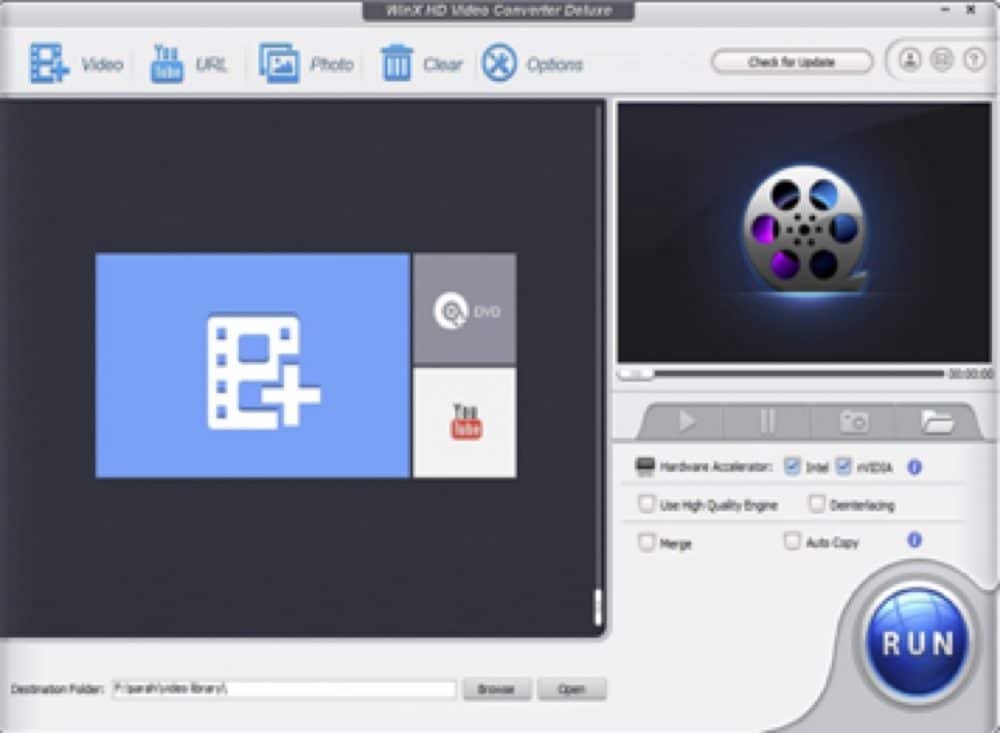
Step 2. Select Output Format
After adding the video’s information, such as video name, length, duration, size, and output will be shown in the file list. And choose an output format (MOV, MP4, WMV, AVI) in which you want to convert.
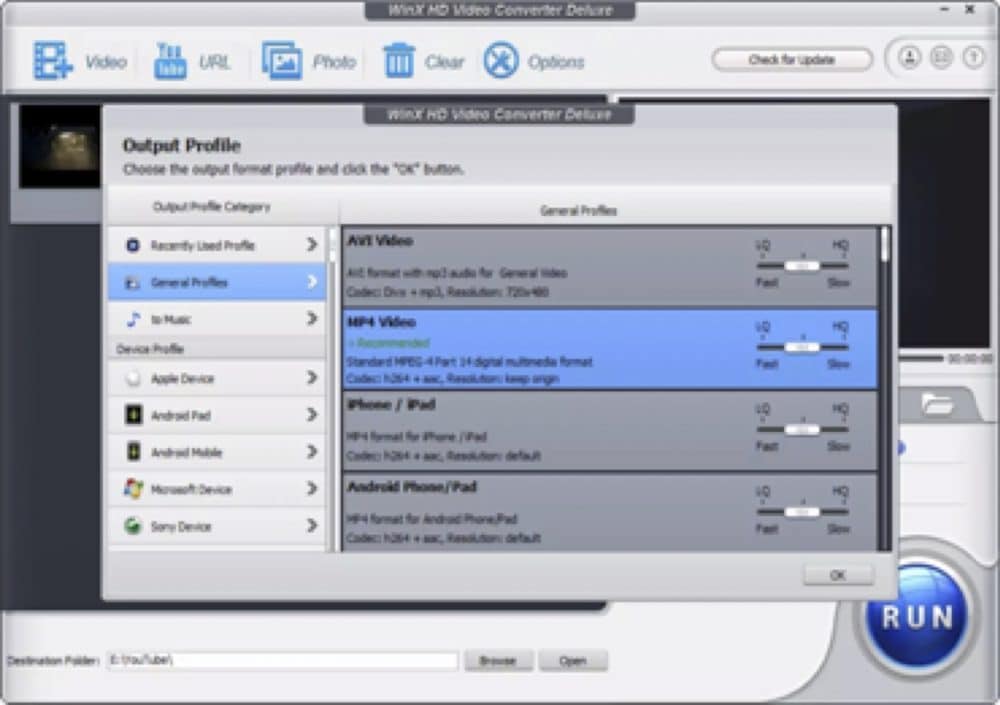
Step 3. Set Output Folder
Click on the “Browse” button in the output setting area, a destination folder is open in the dialog box select it, and then click OK.
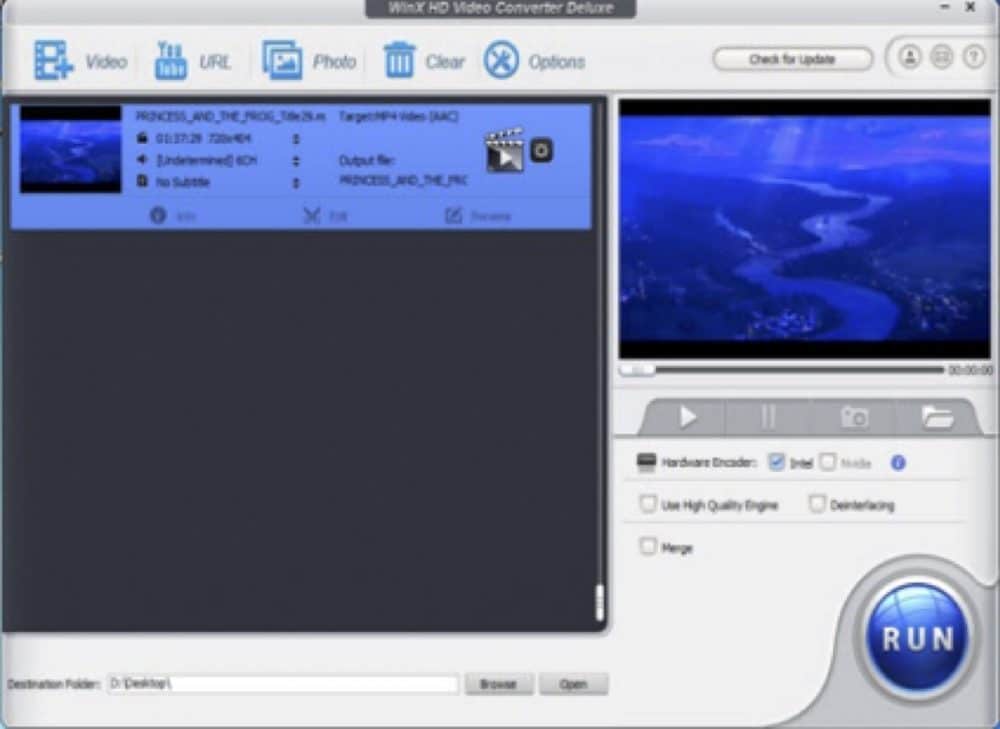
Step 4. Convert File
After doing the above settings, check the files require to convert in the file list, and then click the “Run” button that is on the main interface, to start to transform the videos. And then you can view the conversion progress from the progress bar at the button of the dialog box.
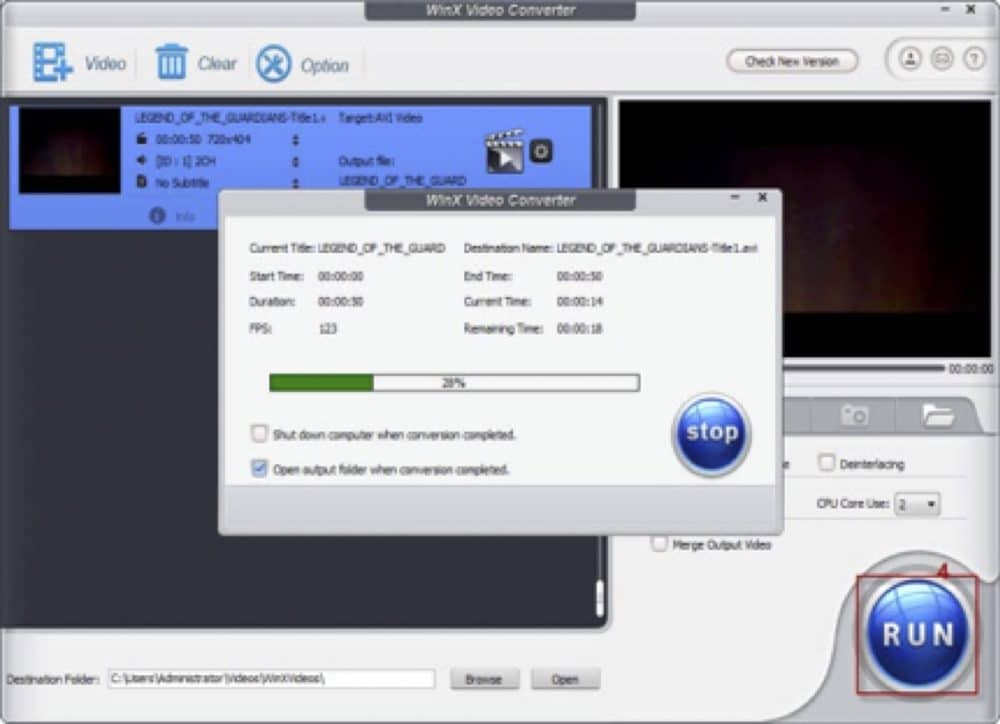
Part 2. Convert Videos To MP4 On Mac
If you want to convert video files to MP4 by using a MacX video converter, then first of all download and install a MacX video converter, after the installation is complete follow the following steps to do conversion tasks.
Step 1. Load Video Files
Run MacX video converter and click on the “+video” button to import video files. You can add more than one video at one time.
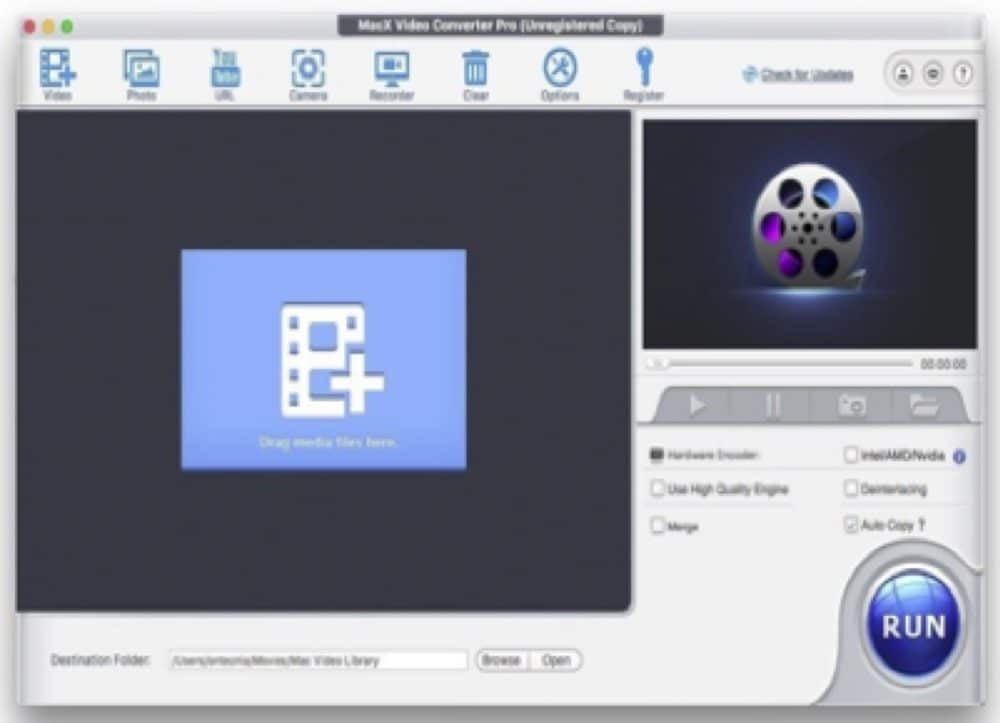
Step 2. Choose The Video/Audio Format
Click the file in the preview window and choose the output video or audio format from the list.
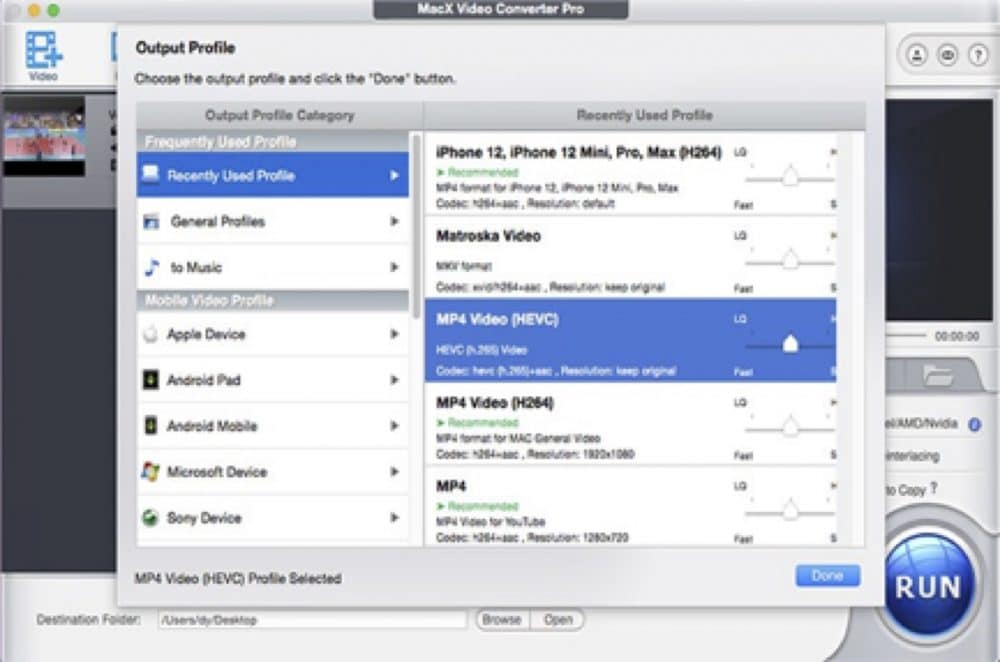
Step 3. File Selection
Select the open file function and choose the file you want to convert to an MP4.
Step 4. Select Output Folder
Click on the “Browse” button to choose where you would like to save your new MP4 file.
Step 5. Conversion Process
After doing the above steps, click the “Run” button to start the conversion process.
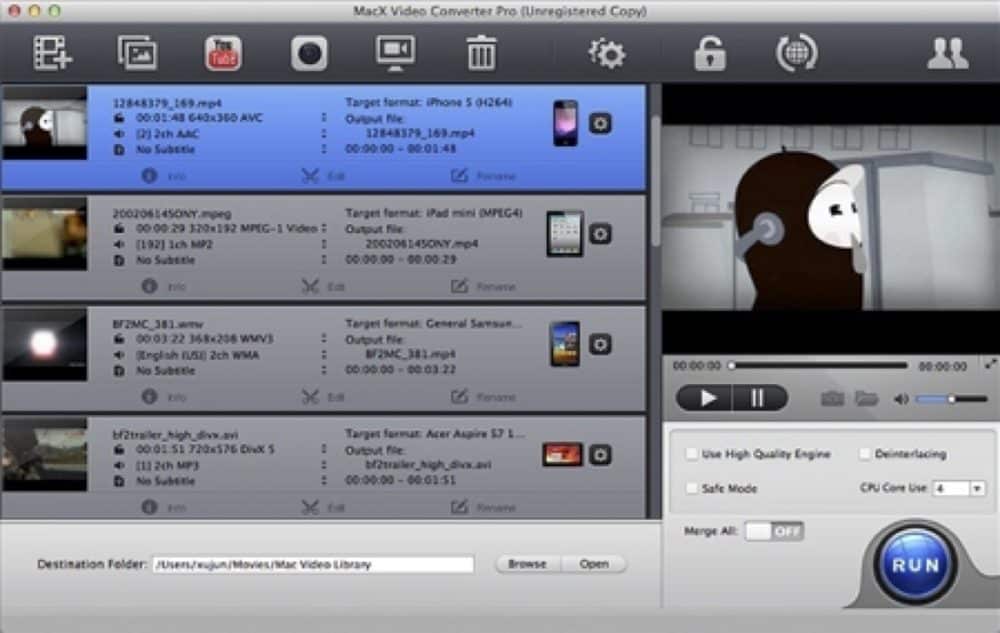
Part 3. How To Convert MOV To MP4 On Windows PC
WinX video converter is an efficient and 100% clean video converter. It converts MOV into MP4 very easily. It is 47 times faster than other converters. As well, it can also reduce large 4K movie size by up to 90% without compromising the standard. Follow the given below steps to convert MOV to MP4.
Step1. First of all free download and install WinX MOV to the MP4 converter, and then launch this on your device.
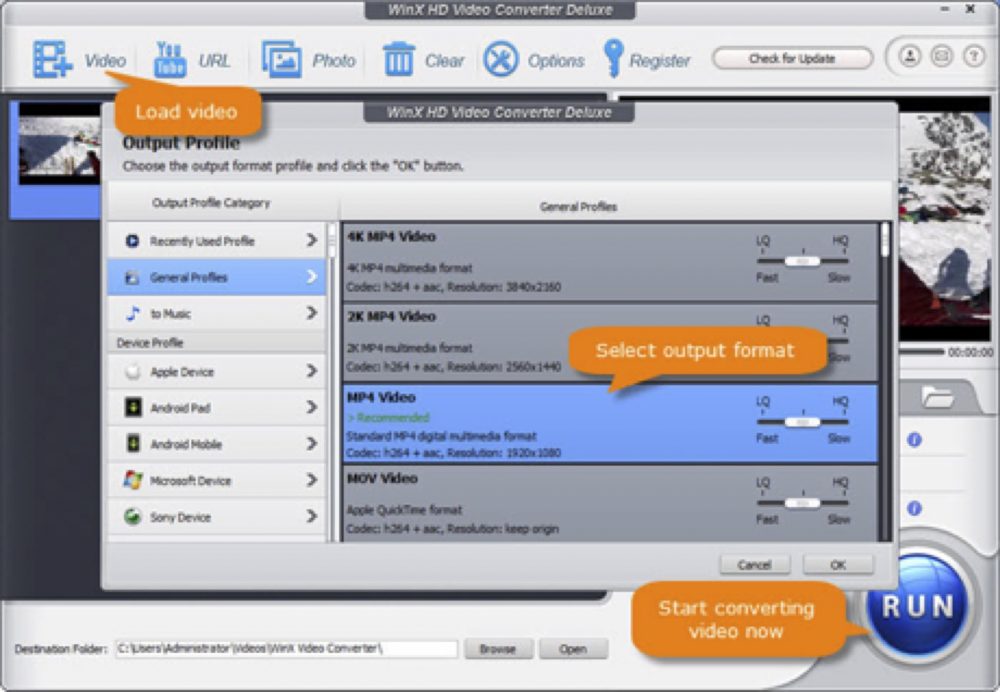
Step 2. After installing the application, open it and click the “+Video” button to import your files.
Step 3. Select an output format from the screen, MOV, MP4, AVI, MP3, iPhone/iPad, or android.
Step 4. Tap “Browser” to define the output folder destination. Click “Run” and start video conversion instantly.
Part 4. How To Convert MOV To MP4 On Mac
MacX Video Converter is not only a video transforming tool but a complete video processing software. It is a perfect tool for Mac OS to convert MOV files to MP4. Following are the steps to convert MOV to MP4 file:
Step 1. Download and install the MacX video converter and launch this application on your Mac system by clicking on the software icon.
Step 2. Click on the “+Video” button that will be shown on the top left of your screen.
Step 3. It will show you the window. From here browse and select the MOV video file that you want to convert.
Step 4. After doing this, the “Output Profile” window will be shown on your screen. From the available options, click on the “Mac General Video” option. You can see many options inside the profile.
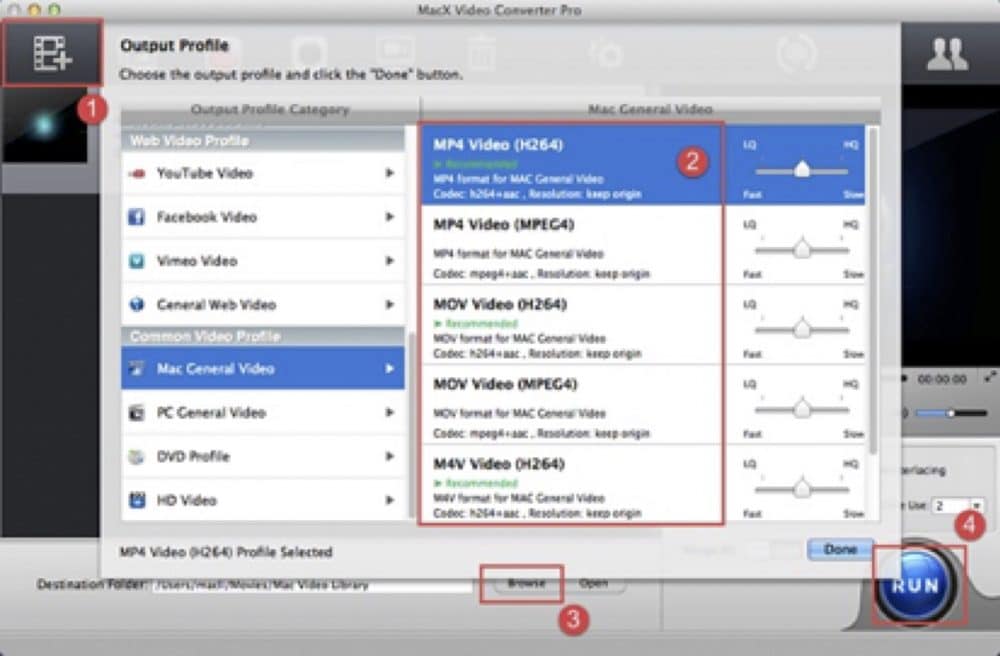
Step 5. For MP4 video you can see two options available here, and you can choose one of these.
Step 6. After choosing click on the “Done” button.
Step 7. Once you do these steps, it will show you the main window. Click on “Done” to start the video conversion.